You’ve made the decision to self publish your book baby. Hooray!! You even have a beautifully designed cover. The book is formatted exactly as you want. Now, you need the correct files to submit it to your respective publisher so you’re looking for the right ebook file converter for you.
I’m only familiar with the file types needed for Amazon KDP (MOBI) and Barnes and Noble Press (EPUB), so I know how needing those certain files can be stressful. Plus, making sure that the integrity of your document gets a bit trickier when switching the formats if not transferred correctly.
However, we’re in luck! There is a program out there that can put your book baby into any file imaginable. It’s a small little gem hidden on the internet that I’m glad I came across when I was creating the files for my beta readers for Not Like Everyone Else. I’m talking about Calibre.
This page may contain affiliate links. Click to read full disclaimer. I only promote products I support.

What is Calibre?
Calibre is an Ebook management program. Any and all ebook file converter needs can be completed using the Calibre program. It is free (as of this posting) to download and opens up a world of ebook formatting at your fingertips.
What can you do with Calibre?
Calibre is a program that allows you to create ebooks of your work. Calibre is the perfect program for putting the last touches to your ebook before you get ready to publish.
What formats can you put your books in?
MOBI, EPUB, AZW3, DOCX, FB2, HTMLZ, LIT, LRF, PDB, PDF, PMLZ, RB, RTF, SNB, TCR, TXT, TXTZ, and ZIP.
How does it work?
Once you’ve downloaded the Calibre program, you’ll have to have a document to upload. This can be in any format you wish. I’ve only converted DOC and PDF using Calibre, but those are the most typical files.
Step 1: Click on ADD BOOKS in the top left of the screen.
There, you’ll select the file you’d like to upload from wherever it is stored on your computer.
Step 2: Once the file is downloaded, which can be seen in the main queue of the program, you’ll have to edit the METADATA. Click on EDIT METADATA on the home bar.
Step 3: Here you’ll want to make sure your title and author name are correct, add in any tags, ids (ISBN #), publisher, publication date, and download the cover of your book.
When you’ve finished adding all of that information and have hit OK, you’re ready to convert your book.
Step 4: Highlight the title you wish to convert, and click CONVERT BOOKS on the home bar.
Step 5: This is where you’ll decide which format your ebook will be in. Choose the file type you want and click OK.
Step 6: The conversion will then turn into a JOB in the bottom left corner of the program. When the conversion is complete, you’ll see your chosen format listed underneath the project you’ve selected.
Step 7: To get the file, click on PATH underneath your listed formats and copy and paste to a safe place on your computer for easy access.
And that’s it! You’ve created a new format for your ebook. Now, you can always go back and create other formats. Usually, I keep my ebooks formatted in DOCX, MOBI, and EPUB, but it’s up to your personal needs on which formats you chose.
What are the issues of Calibre?
No program is without its faults and Calibre is no different.
Random Deletion
The main reason I tell you in the how-to to copy your converted files onto your computer is because Calibre may end up deleting all the files you’ve converted. This has happened to me once before, but I don’t have to worry because I have the back-up files.
Formatting Problems
Sometimes the format of your converted file may not be exactly how you set it up. Now, I have no idea the inner workings of files and formatting so this could be on my end. However, when a DOCX or PDF file looks exactly the same and converts to MOBI or EPUB and the formatting is all over, I can’t help but feel like it has something to do with the program.
To fix these formatting issues, I suggest going back into the original document and adjusting the formatting. Then re-upload your fixed file and follow the steps above.
Calibre is a great ebook formatter for your all of your ebook formatting needs. You have a large variety of conversion options that will ease your life when setting your ebook for sale. It is quick and easy with not much learning involved to learn the program. Though there are some issues that need to be checked before submitting your file to be published, Calibre is definitely worth using for your ebook file converter needs. It’s free and has a lot of great aspects to offer anyone trying to convert a file. Having your book in multiple formats is not only good for publishing, but also for sending to reviewers. #indieauthors Click To Tweet
Are you ready to try Calibre? Click here to download Calibre today!

Have you used Calibre? Do you format your book another way? Let’s talk writing in the comments below!

Looking for someone that reviews indie published books? Check out my Indie Reviewer List
Want to start promoting your new book baby? Check out Pinterest Writing Boards
This page may contain affiliate links. Click to read full disclaimer. I only promote products I support.

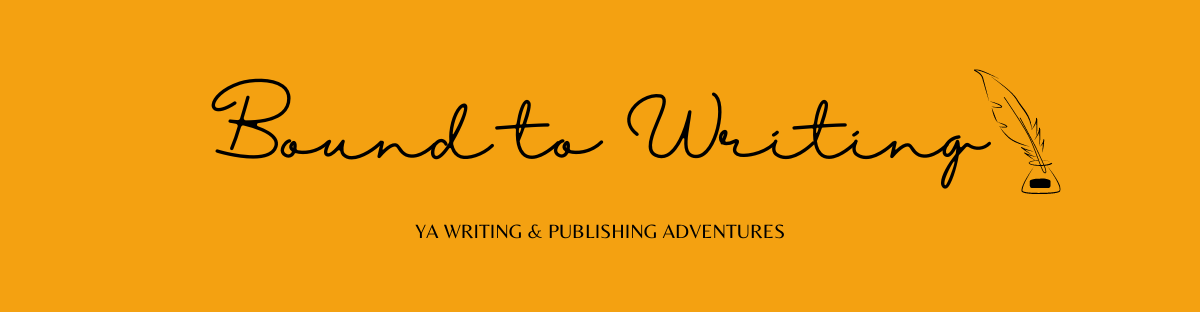




Brilliant post!
Thank you!
Great post! Calibre is a definite must-have program. I’ve been using it for years and love it.
Jessica at Booked J recently posted…Monday Chitchat: Authors Who Will Always Have a Space in My Heart… and on My Shelves
I’m so glad I found Calibre. I honestly have no idea what I would do without it!